First, a definition. The super key is the Windows key on Windows keyboards. I have not the foggiest notion what it would be on other keyboards.
Next, make sure that you have the compiz config settings manager (aka CCSM). It should be under preferences and it doesn't need sudo acces to run. If you don't have it (I didn't even though I did have compiz-fusion installed) then do this:
sudo apt-get install compizconfig-settings-managerIf you go into CCSM and then choose General Options, and then choose the tab for key bindings, you'll get a listing of all the default key bindings. You can change them there, if you like.
For quick reference, here are some of the defaults I find useful.
| Close window | alt-F4 | |
| Show Main Menu | alt-F1 (use arrows to navigate, esc to escape) | |
| Run Dialog | alt-F (for apps that may not have a handy-dandy menu link) | |
| Unmaximize window | alt-F5 | |
| Minimize window | alt-F9 | |
| Maximize window | alt-F10 | |
| Window menu | alt-space | |
| Show desktop | ctrl-alt-d |
Expo:
See all the Worspaces at once: super-E
Use the arrow keys to navigate around. Use Enter to exit that view and go into the workspace you have highlighted.
Ring Switcher:
This gives you a view kind of like when you flip through CD and DVD covers on iTunes, only the view is of your available windows.
Clockwise rotation: super-tab
Counter-clockwise rotation: super-shift-tab
Let go to land on the window you see in the center of the screen.
Scale:
This is the tool that has Exposition-like effects. Your desktop turns into a rotatable cube.
ctrl-alt + left and right arrows turns the cube.
ctrl-alt-down arrow flattens the cube.
There's a lot more that you can do, but those are the bits that I've played with so far and liked enough to keep activated. I like the water effects, but they are a bit distracting.
I like the annotation tool, but don't really need it on this computer. It would be way cool for presentations, though, so check it out if you do sales presentations, tech-talks or are a teacher.
Have fun with it!
edit: yes, yes, I see the big gaping hole in the view before the table. I'll fix it later, sorry!!
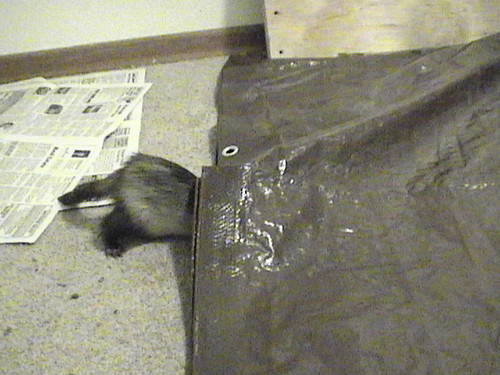
1 comment:
Thanks for that blog post, I was looking for the Expo Compiz effect and ran across your blog. Your profile said you develop software... Anything that runs on Debian/Ubuntu? Feel free to contact me via my website.
Post a Comment