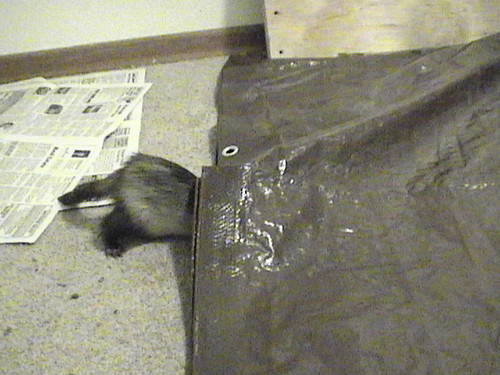The problem: There was no GUI menu item for the Nvidia driver settings. The display settings that System->Preferences->ScreenResolution gives aren't the right thing at all.
The solution: You *may* have a link in System->Administration for Nvidia X-Server settings. If so, that's what you want. If not, open up a terminal window and type
gksudo nvidia-settings
It will ask you for your password, and then you can set up the secondary monitor as you like.
If you want to make that a selection in the System->Administration menu, right click on the word "System" in the top panel, then choose "edit menus". From there you can add a menu item for the above command.